
New Vision Concepts
EZReader - Screen Capture Help
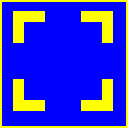


| New Vision Concepts
| 
|
Return to the Application List.
When a capture is initiated, the entire PC screen freezes, allowing the
user to select the upper-left and lower-right corners of the area to be captured.
After the capture is complete, the screen is unfrozen, available for normal user actions.
Note that the EZReader version of capture does NOT require dragging the mouse.

EZReader provides a simple way to capture any area on the screen.
 OverView
OverView
The captured area is now available on the clipboard as an image.

 Screens
Screens
 Keyboard Shortcuts
Keyboard Shortcuts
Thank you for considering EZReader!